This is a guide for programmers and researchers who intend to use Weibo’s API. Since the current official documentation hasn’t been updated for a long time, I am writing this guide to support using Social Feed Manager with Weibo’s API.
I highly recommend you ask someone with a Chinese language background if you feel stuck when following this guide. Also make sure you can access Weibo’s websites without any problem, as some organizations’ firewalls block access to weibo.com. Otherwise, it will be hard to complete all the sections.
1. Sign Up for a Weibo Account
The goal of this section is to get a username and password for a weibo account. If you already have one, please go to the next section.
1.1 Access to weibo.com
In the United States, weibo.com will be redirected to us.weibo.com. The page is as follows:
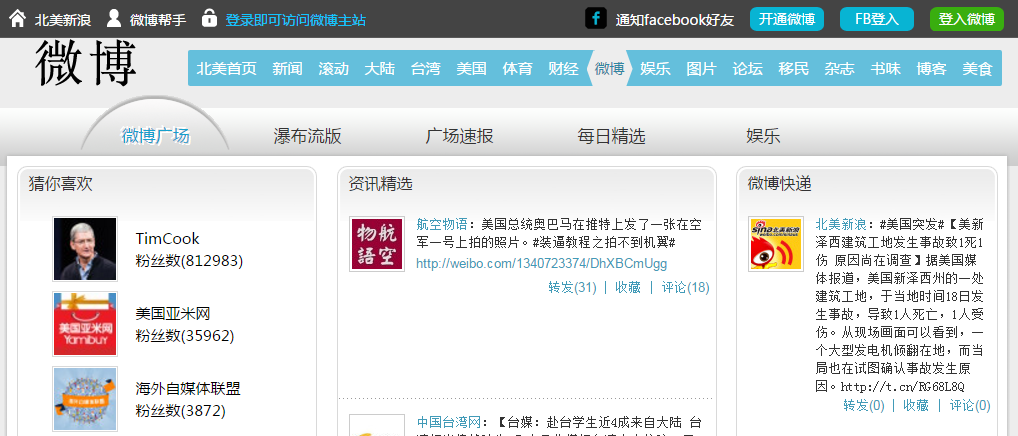
1.2 Sign Up
Click the 开通微博(Open an Account) button on the top-right menu. The page may look like this:
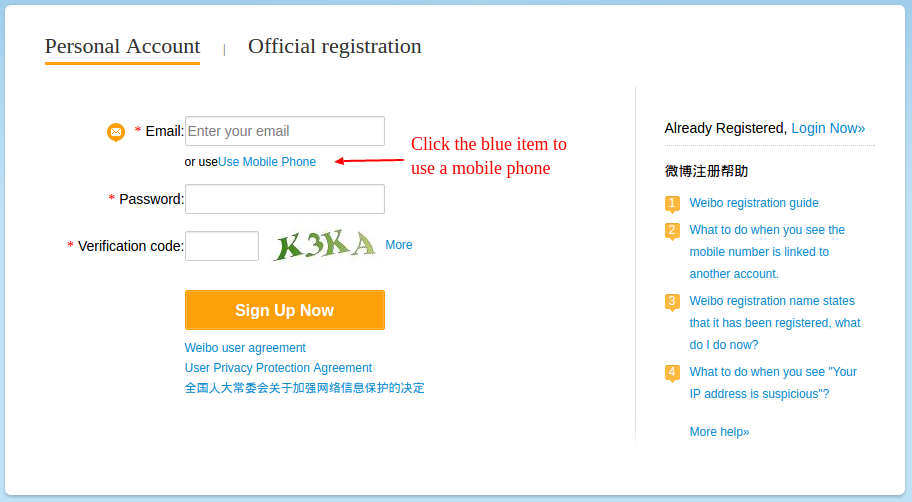
It has two ways to fill in the form: Use Email and Use Mobile Phone, but both of them need your phone number to verify the information. This guide will follow the Use Mobile Phone path. The page is shown below:
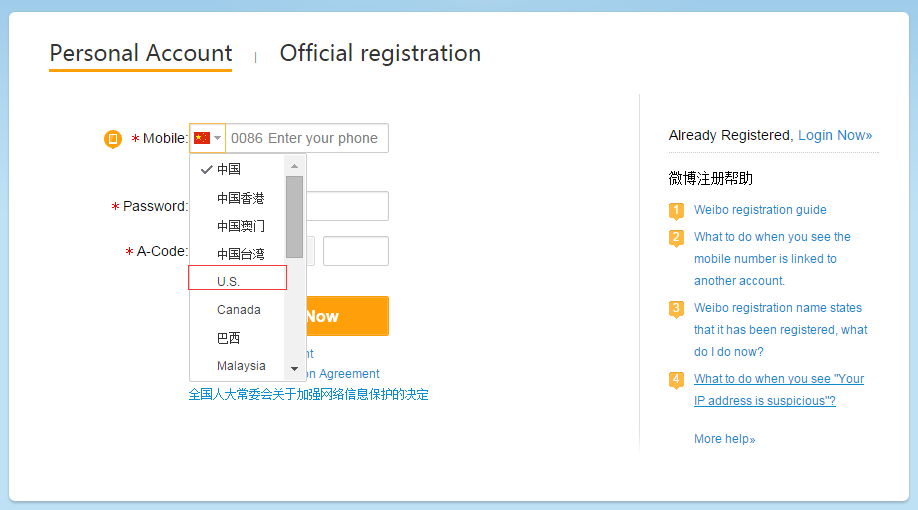
Choose the area code for your phone number and after completing all the fields, click the orange button to go to the next step.
1.3 Update Information
In this step, you need to provide your basic information. For the gender,男 (on the left) means male and 女 (on the right) means female.
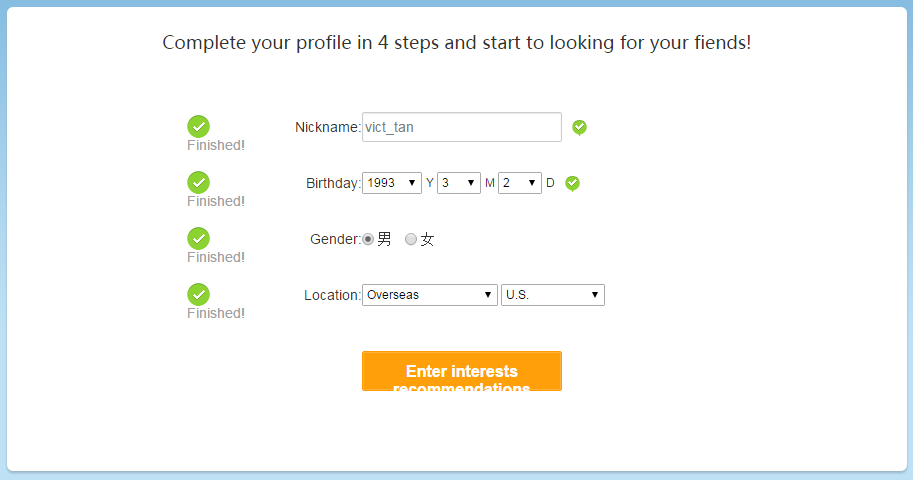
Click the orange button to continue.
1.4 Select Interests
Choose at least one of the interests on the page and click the orange button to enter Weibo World.
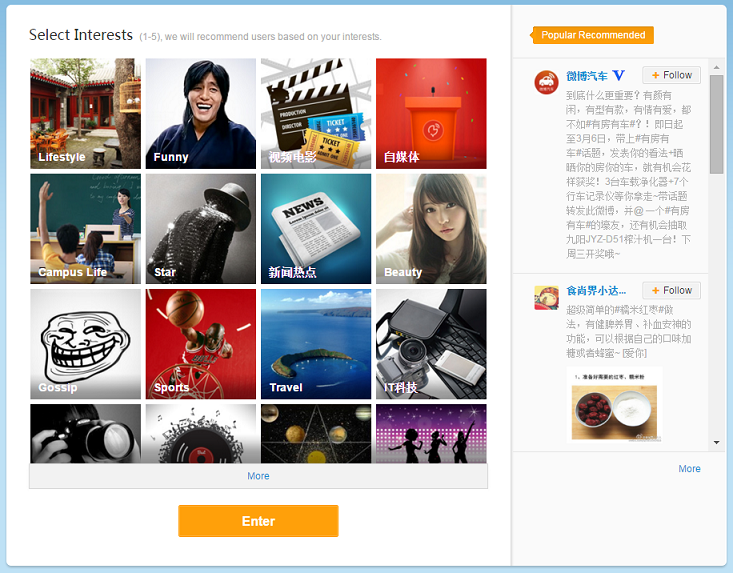
1.5 Weibo World
If all the steps above go well, you are now in the Weibo World.
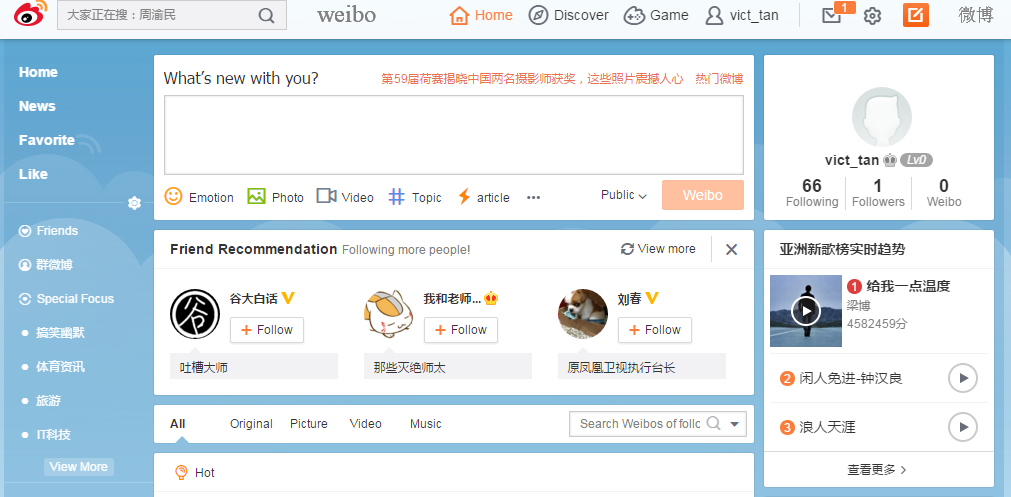
If you want to log in next time, just go to weibo.com, click the 登录微博(Sign in) button and sign in with your phone number and password.
2. Set up a Web Application
The goal of this section is to obtain the following three items:
- App Key
- App Secret
- Redirect URI
If you already have all of them, please skip to Get Access Token.
2.1 Go to http://open.weibo.com
Assuming you have no problem with your firewall blocking weibo.com, please go to http://open.weibo.com and you will see the following page:
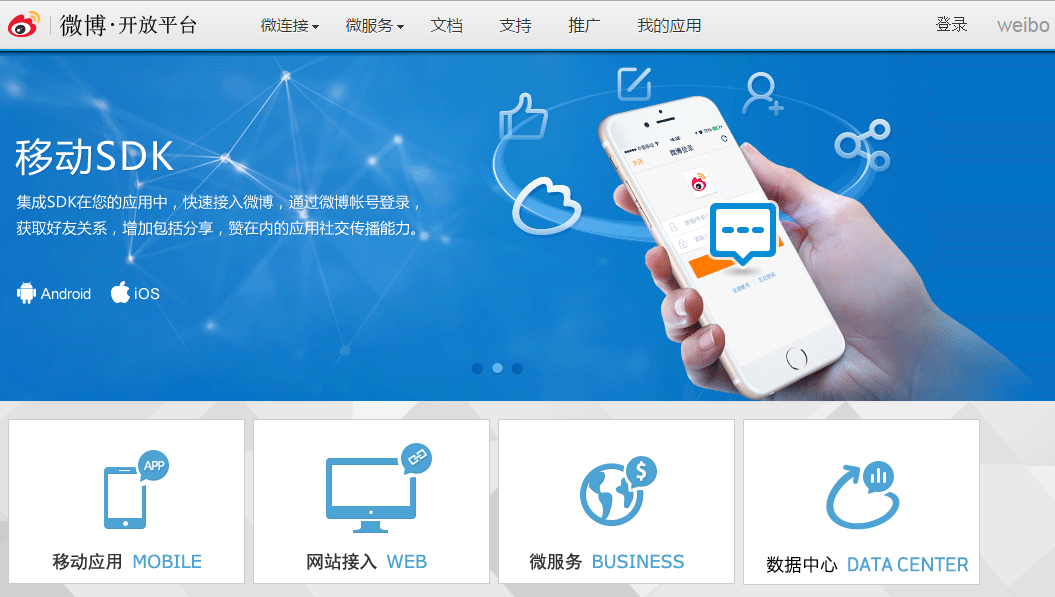
Click the 登录(Login) button on the top-right and sign in with your phone number (adding 001 before your number if it does not work at first) and password.
2.2 Fill in Basic Information
If successful, click the avatar on the top-right of the screen, and then click the 编辑开发者信息(Update Information) which is the first option in the menu that pops up.
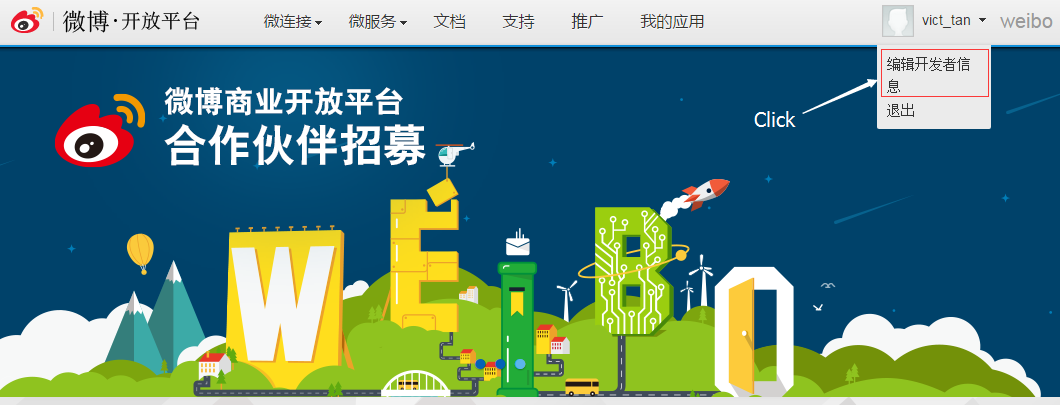
Next, you will go to the basic information pages, which may look like this:
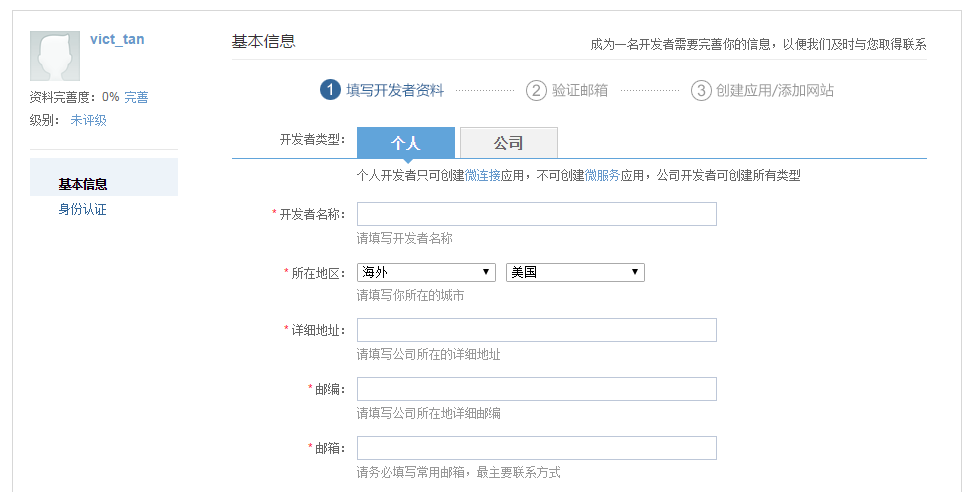
You can use your browser’s translation tool (such as what Chrome has) to translate all the fields to your preferred language.
Some of the fields in English:
- 开发这类型: Type of account. ‘个人’ means personal, ‘公司’ means company
- 开发者名称: Developer’s name
- 所在地区: Your location. If you are not in China, just choose 海外(Overseas) and 美国(U.S.)
- 紧急联系人姓名: Emergency contact name
- 紧急联系人电话: Emergency contact phone
For the Emergency contact name and Emergency contact phone, you can simply fill in your own phone number. After completing all of the fields correctly, there will be a green mark on the right. Click the 确认(OK) button and you should see a confirmation message with a request to send confirmation email. Click the 确认(OK) button again.

On the next page, it will show whether the confirmation email has been sent successfully. After five seconds, you will be redirected to the home page. Now, you need to sign in your email account to confirm the information.
2.3 Confirm Your Account
Log in your email account and look for an email from weibo_app@vip.sina.com. The email may look like this:
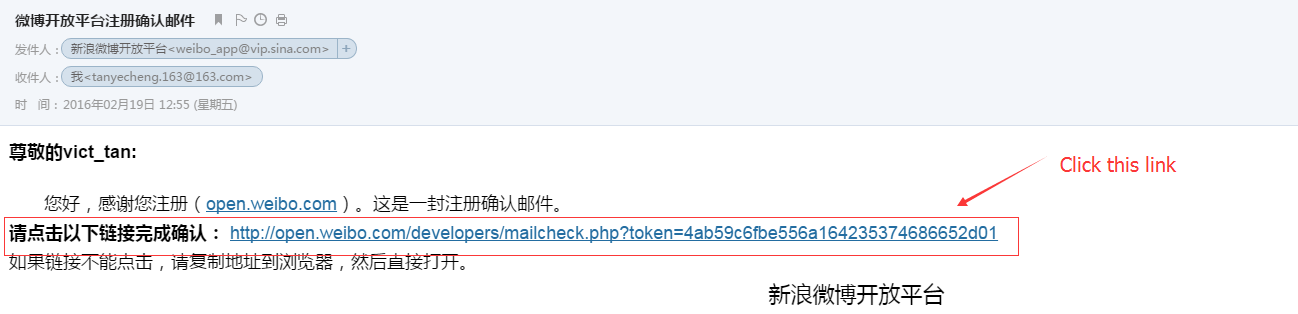
If you don’t receive the confirmation email, you need to check the spam. If it still doesn’t work, please try again with another email address.
2.4 Create a Web Application
If all of the above go smoothly, please go to open.weibo.com and click the 微连接(Microjoining) link on the menu bar.

Next, you should see a page with types of applications. What most people should choose is 网页应用(Web Application).
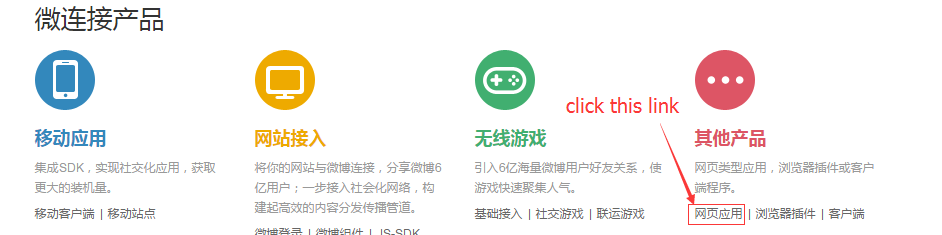
You will need to provide an 应用名称(Application Name), which must be unique, on the next page. When you are done, click the 创建(Create) button.
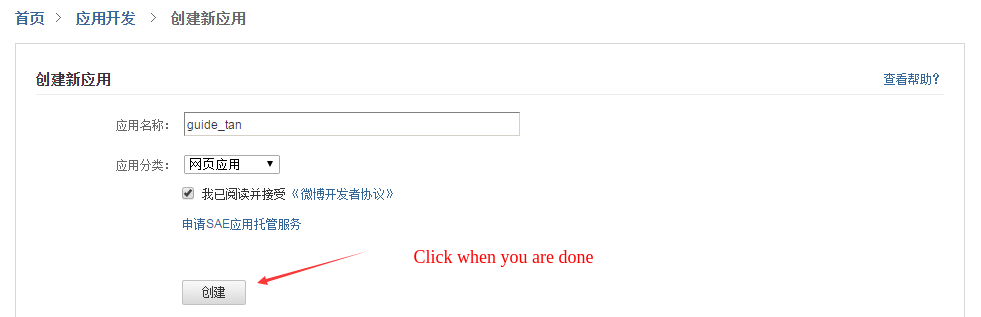
If successful, you will be redirected to the application manager page. Now, the App Key and App Secret will display on this page. To set a Redirect URI, just click the 高级信息(Advanced Information) in the sub-menu.
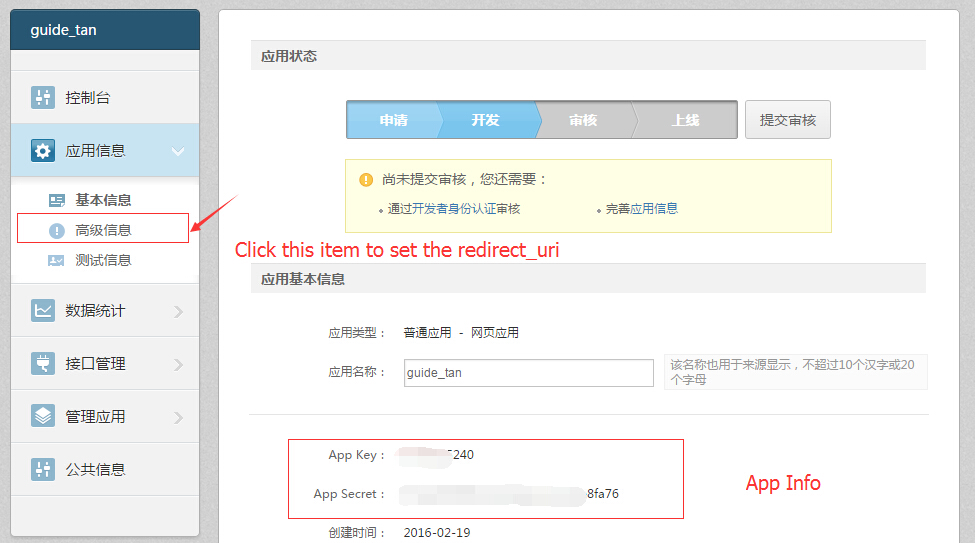
Then, locate the bar starting with the words OAuth2.0 接权设置(OAuth2.0 Authorization Setting), and click the button 编辑(Edit) on the right side of the bar.
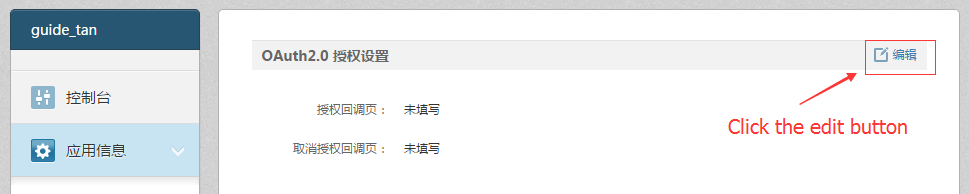
Finally, you should fill in the two empty fields with any valid URL address. In most cases, it does not matter what you input. Click the green 提交(Submit) button when you are done.
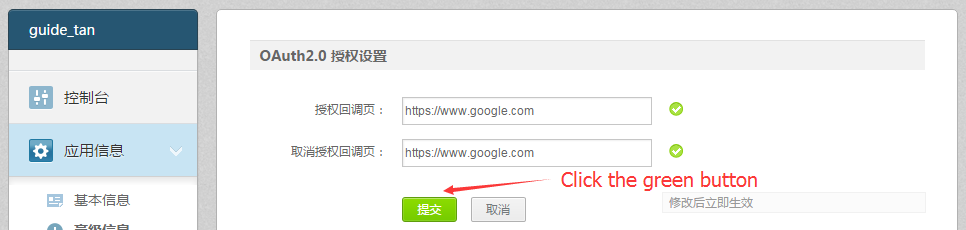
If you complete all the sections above, you should have the App Key, App Secret and Redirect URI.
3. Get Access Token
We need to get an Access Token to use most basic APIs. The Weibo API is a REST web service. For the details of using the API, please refer to the Weibo API Documentation. For more details about OAuth2, please go to the OAuth2 Documents. There are two steps for the Access Token process:
3.1 Get an Authentication Code
To obtain an authentication code, you need to use the Authorization Service. Provide the information below and leave the Response type as the default value.
With the correct information, the new page should look like this:
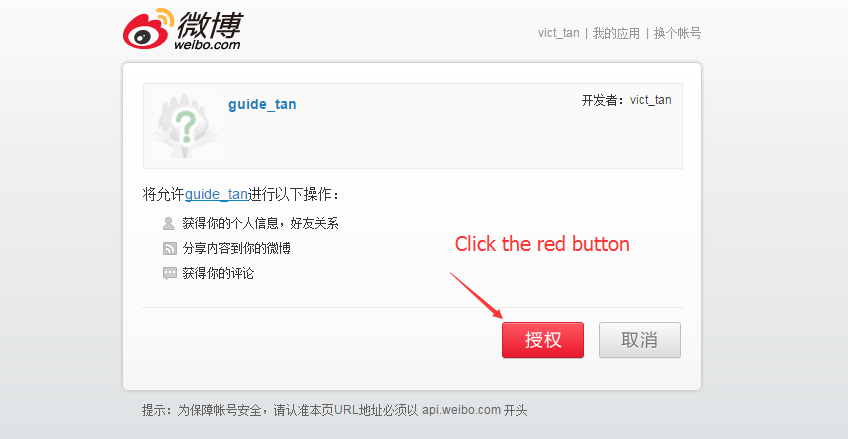
Click the red 授权(Authorize) button, and you will be redirected to the URL you have provided. Copy the code in the URL to go to next step.

If you have logged out of the session in the previous steps, it may require you sign in with your weibo account again.
3.2 Obtain the Access Token
To complete the final step, you should use the Access Token Service. The Authentication Code comes from previous step. Leave the Grant Type as the default value.
If all is correct, the service will return a JSON format message in the next page.
{"access_token":"2.00biaj5GctqIhB2da047b0c47yeUcB","remind_in":"157679999","expires_in":1700022427,"uid":"5862294965"}The Access Token above would be 2.00biaj5GctqIhB2da047b0c47yeUcB. It can last for a long time, usually for 7 years as the expires_in field shows.
Now, you have completed all the necessary steps. For a demo of the API, please see the next section.
If you get any unexpected errors in above two steps, request new Authentication Code and try again!
4. Basic API Examples
In this section, I’ll help you understand the Basic API’s Public Timeline and Friendship Timeline methods, with examples.
Public Timeline: Returns the latest public Weibos.
It will return the latest Weibos with limited count based on all the Weibo users’ posts. Usually, it returns 50 Weibo posts in one page ordering by timestamp. For example, if User A posts 10 Weibos and User B posts 5 Weibos, the result would pop 5 latest weibo among the total 15 Weibos.
Enter the Access Token from the previous section, and click the Submit button.
Friendship Timeline: Returns the current Weibo user and user’s friends Weibos.
It will return the latest Weibos from all the friends’ posts. Usually, it only returns 150 Weibo posts in two pages (the maximum for one page is 100 ) ordering by timestamp. For example, if Friend A posts 200 Weibos and Friend B posts 150 Weibos, the result would pop 150 latest Weibos among the total 350 Weibos.
Enter the Access Token from the previous section, and click the Submit button.
Now, you are a qualified Weibo API programmer. To learn more about the advanced API, please continue to the next section.
5. Weibo Advanced API
This section focuses on using the Weibo advanced API. If you haven’t read through the previous sections describing how to access and use the basic API, please do so first.
Advanced API calls are marked with 高(Advanced) on the Weibo API page.
Examples include timeline_batch and search/topics.
5.1 How to Apply for Weibo Advanced API Access
If you want to get access to these APIs, there are some basic rules as described in the official guide:
- You must have an approved app on Weibo open platform.
- You must agree to follow the platform policy and agreement.
- Your app must have no records of illegal activity.
In addition to these basic rules, I highly recommend that you increase the
number of registered users of your app. The number of users needed depends on which API level you are trying to apply for.
Next, follow the section of How to apply in the official guide. Weibo will generally respond to your application in one or two business days.
If approved, go back to the section that describes how to get an access token to re-generate your access token.
6. Accessing Weibo Search in SFM
Social Feed Manager includes a collection type that uses the Weibo Search API. As stated in Weibo’s API documentation, it only returns the recent 200 Weibos matching a topic search.
Building a Weibo search collection in SFM is much like using Twitter search in SFM; more information can be found in the SFM documentation. This post focuses on the issue of acquiring Weibo credentials to use the Weibo search API.
6.1 Get Temporary Access Token
If your SFM instance is configured to enable Weibo search collections, then it will allow you to authorize credentials with the approved SFM app on the open Weibo platform. You can get a temporary access token which will be valid for 30 days when you authorize through SFM, by following these steps:
Go to SFM credential page and click Connect Weibo Account.
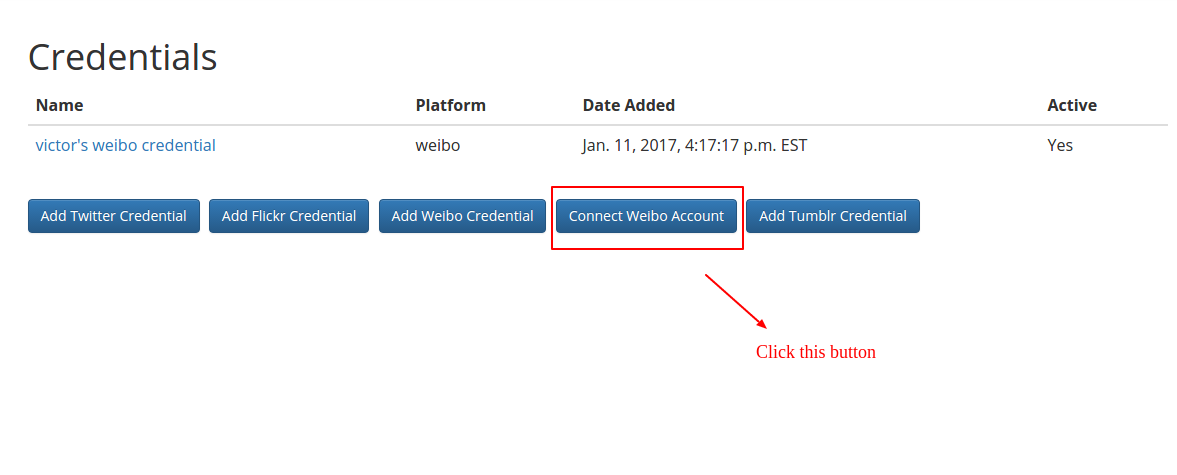
Next you will be directed to enter your Weibo credentials on the Weibo site’s
authentication page:
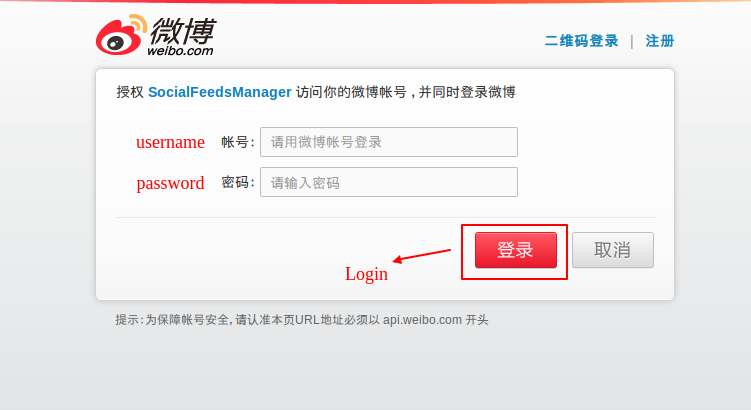
Enter your username and password, click the red 登录(Login) button and then
click the red 授权(Authorize) button on the next page.
Finally, you will be redirected back to SFM, to the access token page:
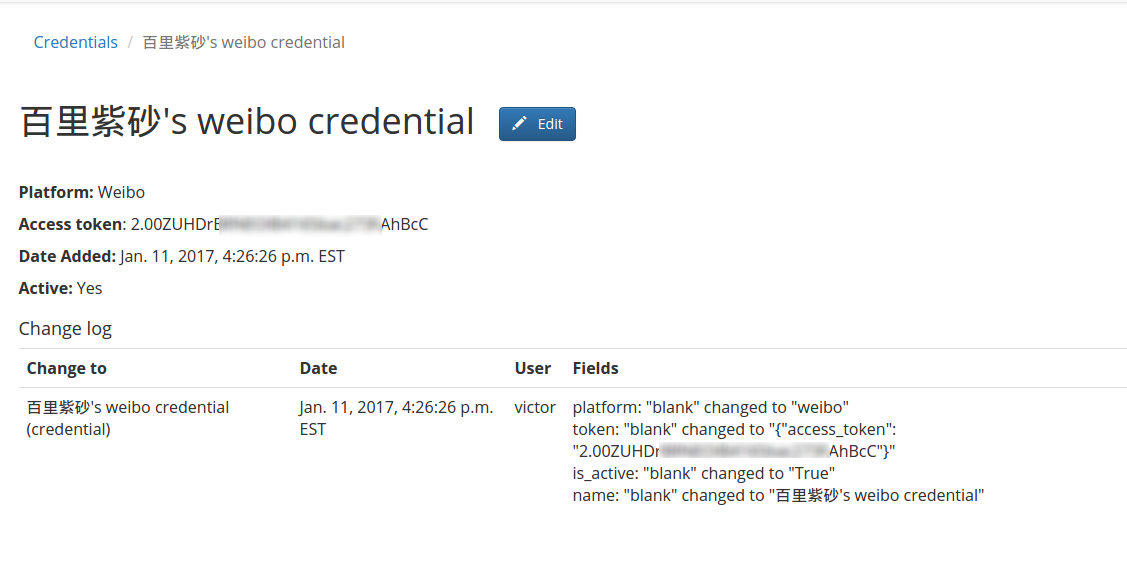
With the above access token, you can build your own Weibo search collection. This access token will expire in 30 days. The next section describes how to update your token when it expires.
6.2 Update Temporary Access Token
Suppose your temporary access token already expired. Go to the SFM credential
page, where you can view the list of credentials:

Update the name of the Weibo credential you created earlier in Section
6.1 (by clicking on it and editing its details) to more easily identify it as expired.
For example, you might update its name to Victor's weibo credential expired.

Click the Connect Weibo Account button and follow the Section
6.1 get a new credential; you may wish to name it in a way
that easily identifies it as the current valid credential.

Finally, edit the Weibo search collection and update its credential to use the
new credential instead of the expired credential.
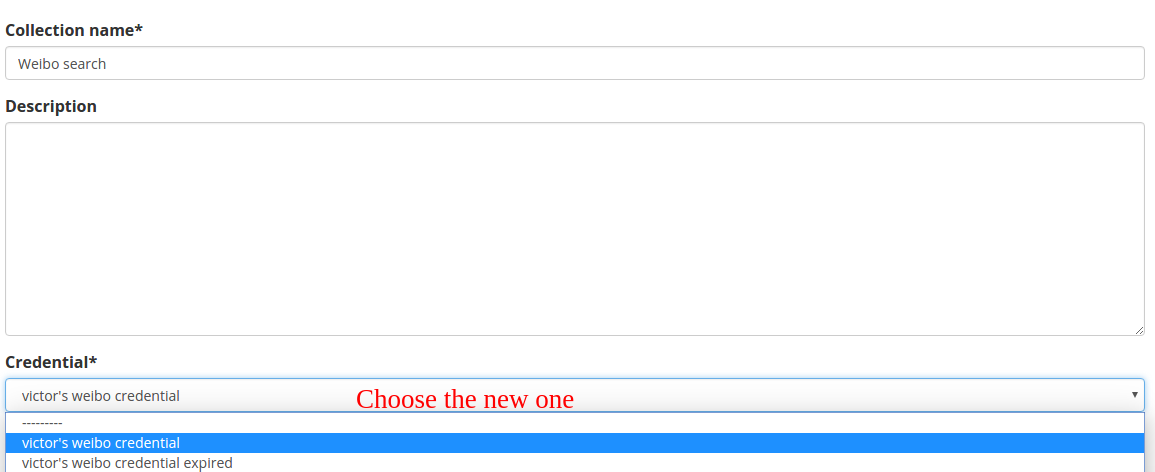
Congratulations! You have completed all the sections. I hope this guide will be helpful to you in the future! If you have any questions, please feel free to contact me: Yecheng Tan.
7. References
- Practical guide for using Sina Weibo’s API
- Weibo Documentation
- Weibo OAuth2.0
- Weibo API
- Weibo Advance API Apply